Ever find yourself checking your Calendar, Sent Emails, and/or Post-It Notes in an attempt to figure out exactly where your time went on a given day?
We created our Timeline view for moments like these. It's the ultimate safety net that helps you piece together these holes in your time.
How the Timeline Works
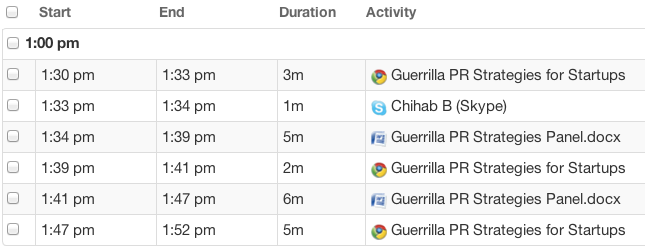
The Timeline displays the Start Time, End Time, Duration, and Activity Details. When you stop working on a given activity, the Timeline will start a new row to reflect your new activity.
Categorizing a Whole Block of Time at Once
The Project column, located on the far-right side of the table, will update accordingly.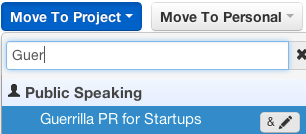
Use the Move To Project dropdown to categorize entries from the Timeline.
Tip: Select multiple consecutive entries at once by selecting the first entry, holding down the Shift key, and selecting the last entry you want. Each entry in between the two will also be selected.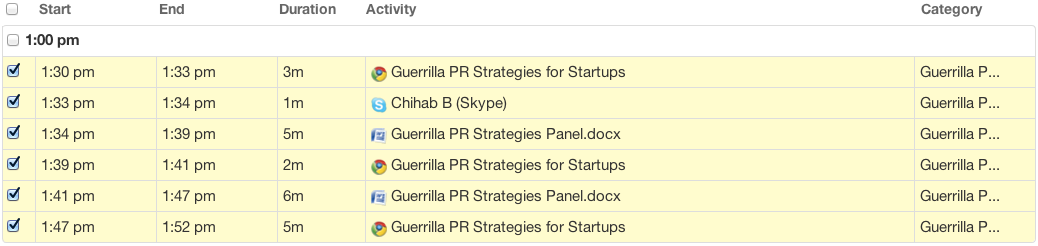
Multiple consecutive entries categorized to the same Project.
Use the & Annotate button in the Move To Project dropdown located to the right of the Project you are categorizing the entries to, to annotate and categorize at the same time.
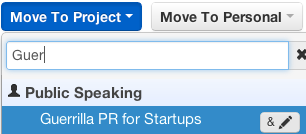
The "& Annotate" button (lower-right) will allow you to annotate entries as you categorize them.
Annotate button.

Add / Edit Annotation popup window.
Similar Stories
Enterprise
5 Resources to Boost Your Freelance Productivity
The modern freelancer has a lot of plates to spin on a daily basis in order to succeed – and there never seems to be enough hours in the day. Those that use their limited time most efficiently will blow past the competition and make an impact in their chosen market. . Read More
Enterprise
6 Tips to Maintain a Healthy Work-Life Balance during COVID
Confinement, lockdown, quarantine, shelter-in-place… .... Read More


