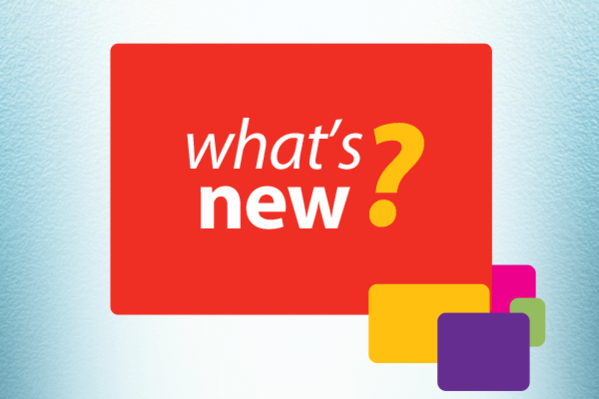Tax season is - finally - over, it’s time now to give your business a boost. With our latest Chrometa updates, you’ll get time-saving features to help simplify your time keeping and team management.
New! Practice Panther Integration
In a nutshell
PracticePanther is an easy and secure law practice management software for lawyers. With our seamless integration, PracticePanther users can now effortlessly sync accounts and matters from PracticePanther into Chrometa clients and projects. Once connected, Chrometa and PracticePanther stay in sync: A new or updated matter in PracticePanther is automatically synced with Chrometa. After assigning time entries (manually or automatically) in Chrometa, you can export your time (and your team's data too) to PracticePanther time entries.
Practice time tracking has never been easier!
How it works:
Want to see how to effortlessly integrate Chrometa with PracticePanther. Let's take a closer look…
Step One: Open the Integrations page and click "Connect…" under Practice Panther
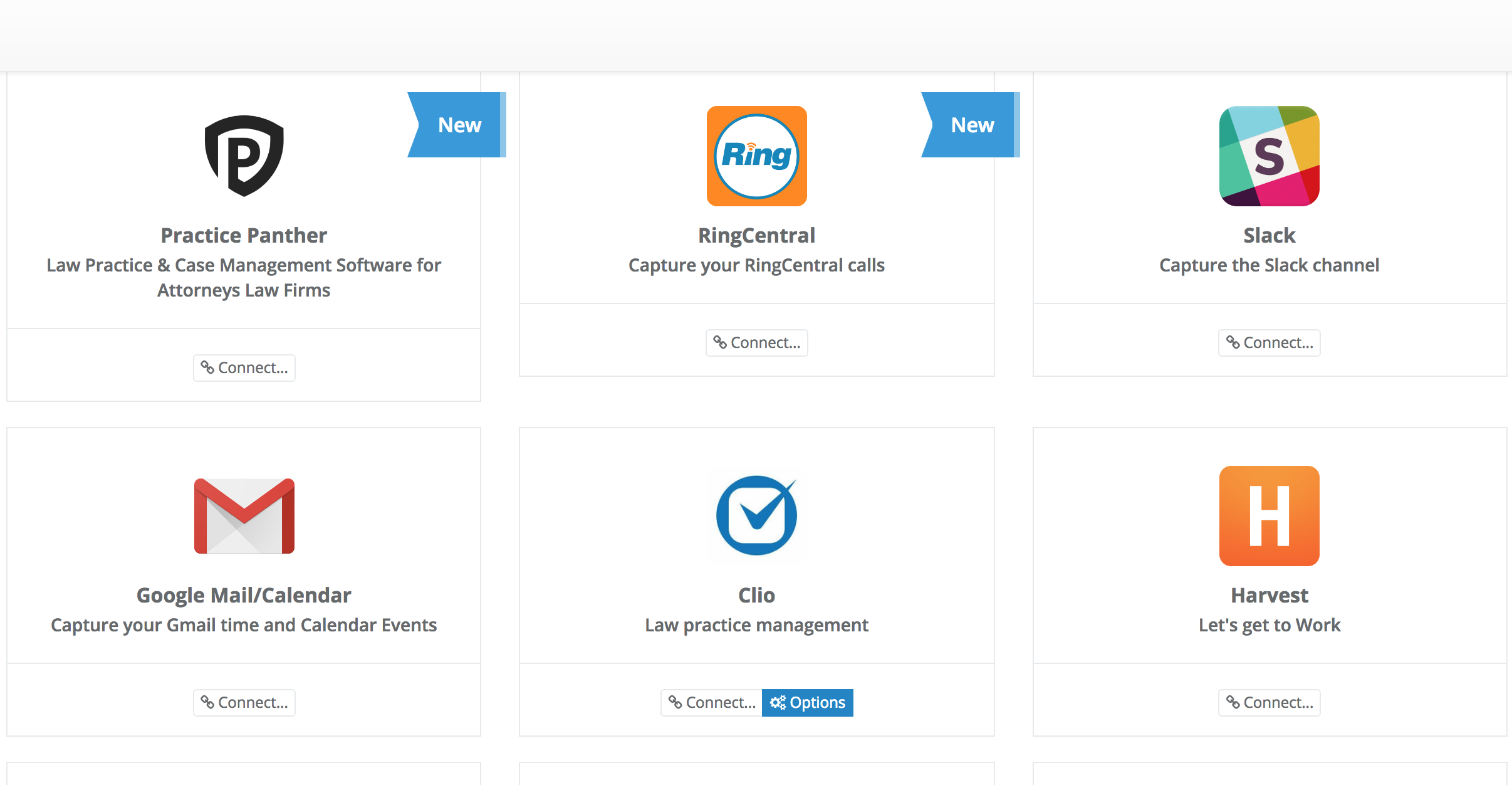
Step Two: After being redirected to Practice Panther, click "Grant Access".
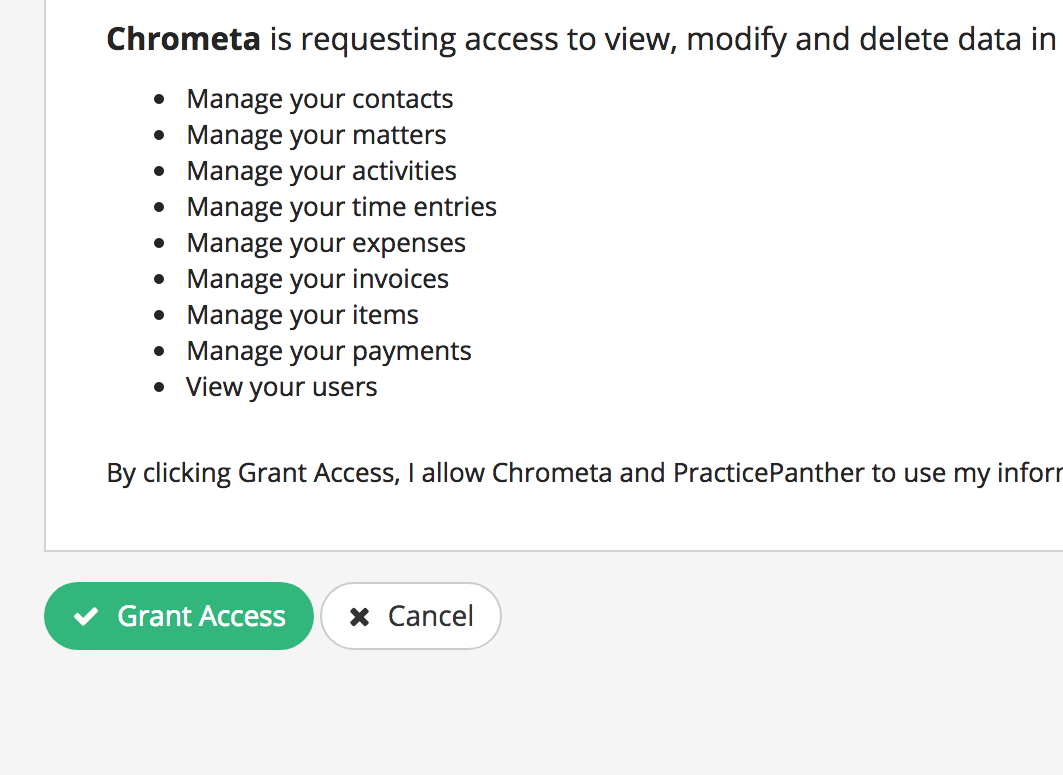
Step Three: Back in Chrometa, click "Import/Sync Clients and Projects with" and select "Practice Panther"
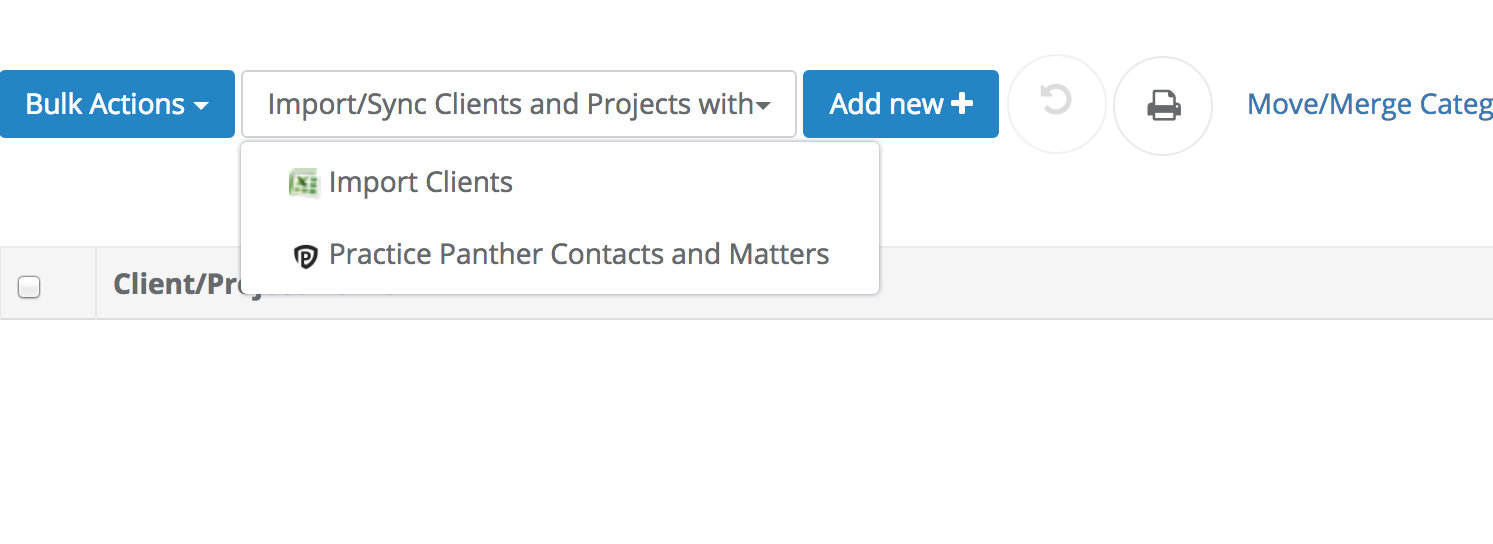
And that's it!, after moving time entries to newly imported matters, you can export them to Practice Panther. You can do this either for each matter individually
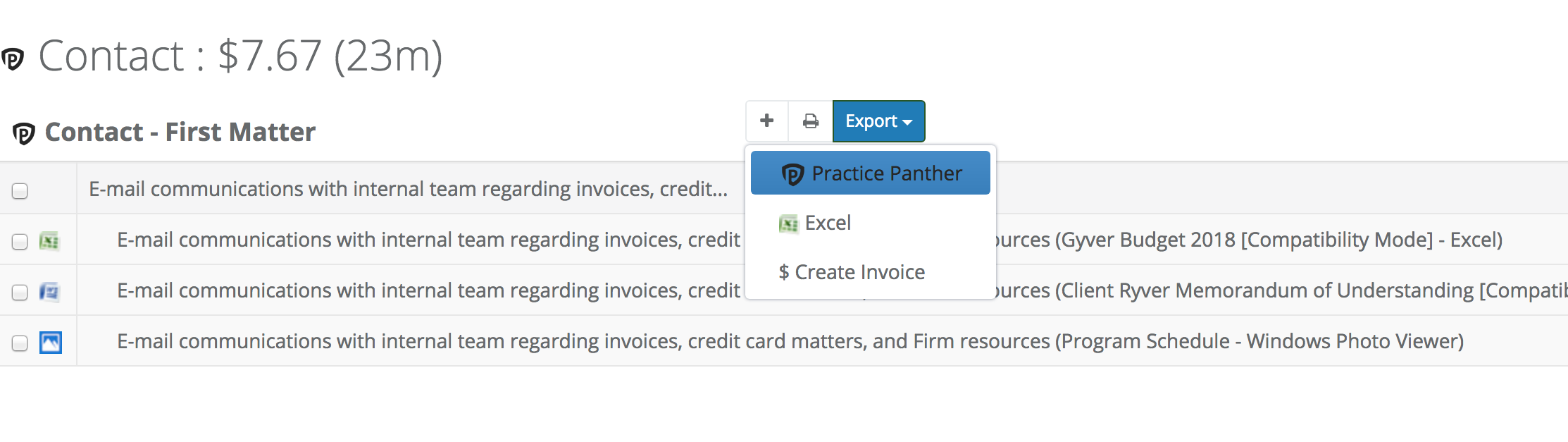
Or export time entries for all Practice Panther matters in the view.

Not already a Chrometa user? Set up a trial account today and test it out for yourself!
Beta update: Time and Budget targets are on their way! Or how to monitor team work and check team progress
While still under development, beta users get to be the first to try out the budget and time Targets, enhancements, and interface—all designed to help keep very contract and project on time and budget.
This month, beta users were the first to try out Targets. With Targets, you can:
- Set a minimum number of hours for a project
- Set a maximum number of hours for a project
- Set a minimum number of billing for a project
- Set a maximum number of billing for a project
Each target is defined by project and for each team member involved in the project. To ensure project success, you need to stay on budget, track time accurately and avoid overbilling.
Next up?
Now that Targets is released in beta, we’ll follow up with
- Setting recurring targets
- Defining targets on clients
- Getting email notifications
- Setting targets by phases - tasks
Want early access to new features like Targets? Or, do you want to share feedback to our developers as they work on the app? It’s not too late to participate in the beta program!
New! Enhanced Team Timesheet
This month, we’re spotlighting the main tab on the Team Timesheet page that team admins use every day.
The first tab, "By Project", groups time entries by project, then by day, then by team member and annotation (aka description). Each line follow this template:
Project Name - Date - Team Member - Annotation - Duration
For each project (aka matter), you also get the total time and revenue and options to export to Excel, Clio or create an Invoice. You can also create invoices in bulk for all projects listed in your view from the top menu.
When mousing over a specific line, a link appears "View Details", click on it and you'll see the detailed time entries for the specific annotation (they belong to the same project, date and team member as the current line and have the same annotation).
All underlined text is also editable, click the underlined text (in blue), enter the new value (description, duration, or new matter), then hit the 'Enter' key
Featured! Bulk Time Import and Rules
In a nutshell:
This powerful new feature allows you to import a CSV containing your rules and - past - time entries. This method is useful if you want to input time entries and rules into Chrometa and have a large number of lines to enter. It may be useful if you already have exported time from another system (Excel for e.g.). Once the rules/time entries have been imported, Chrometa cleans up duplicate data lines.
How rules import works :
The 3 steps below outline how to upload your rules in bulk
Step One: Click Import from the Summary page.
Step Two: Select 'Rules'
Step Three: Select a csv file to import. A sample template is available here.
How time import works :
The 3 steps below outline how to upload your time in bulk
Step One: Click Import from the Summary page.
Step Two: Select 'Time'
Step Three: Select a csv file to import. A sample template is available here.
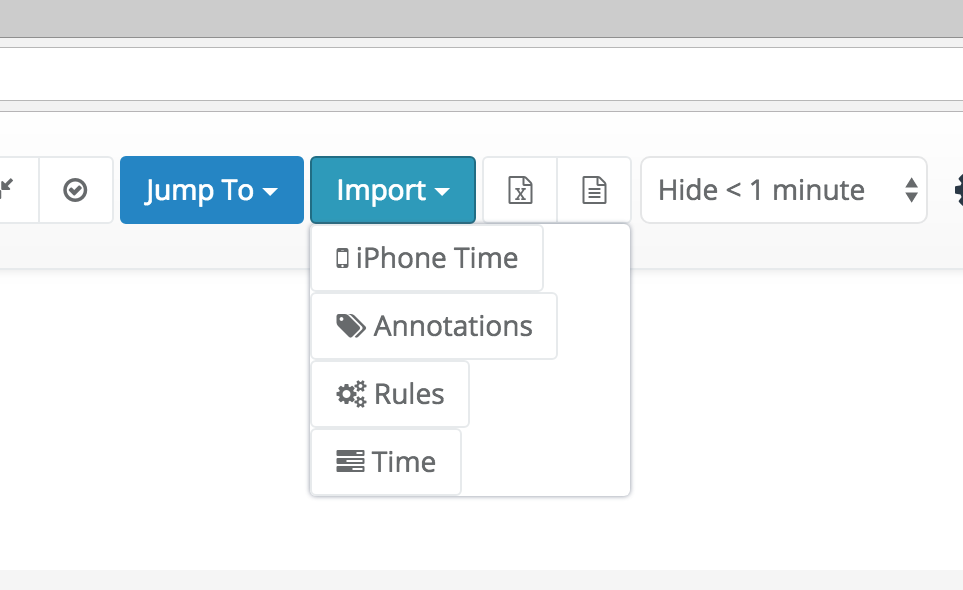
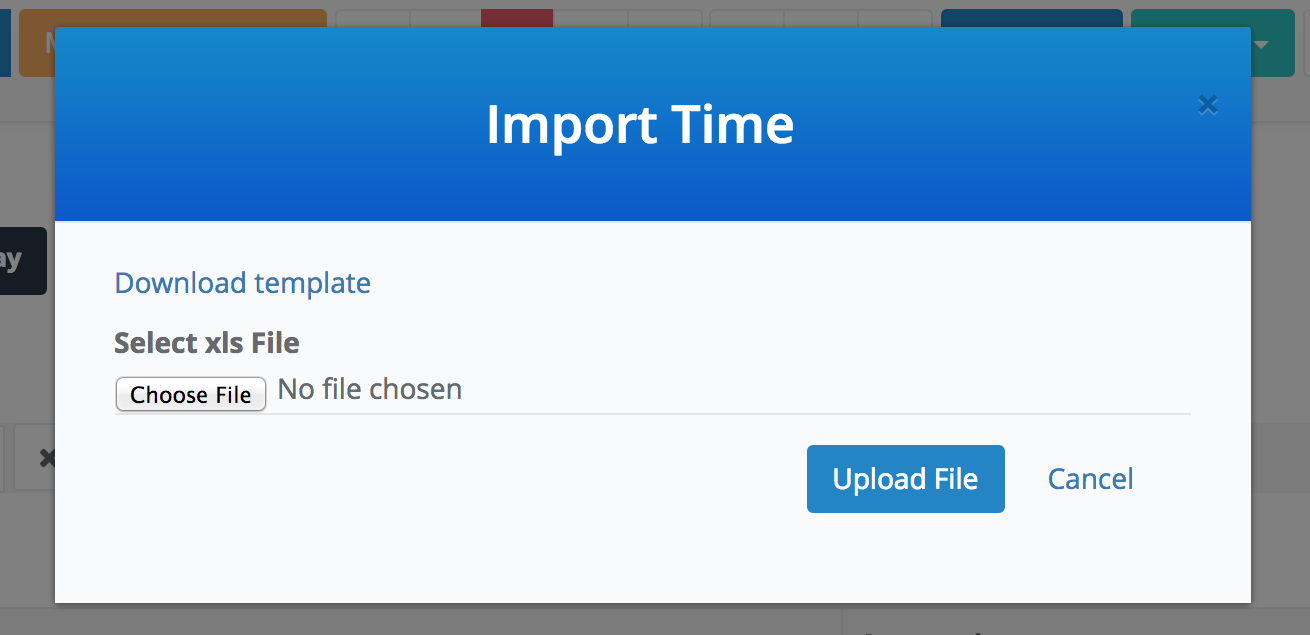
Not already a Chrometa user? Set up a trial account today and test it out for yourself!
That’s all for now—but we’ll be back next month with more exciting updates!
Similar Stories
Enterprise
New & Improved in Chrometa: Asana Integration, Redesigned Invoices and New Targets Features
Always improving! These are Chrometa's latest product updates for December 2019.. Read More
Enterprise
New & Improved in Chrometa: Retainer invoices,Time and Budget targets and Enhanced Team Timesheet and Time Summary pages
Always improving! These are Chrometa's latest product updates for September 2019.. Read More
Enterprise
RingCentral Integration for Tracking Phone Calls
Automatic Tracking for Phone Calls and Text Messages. Read More