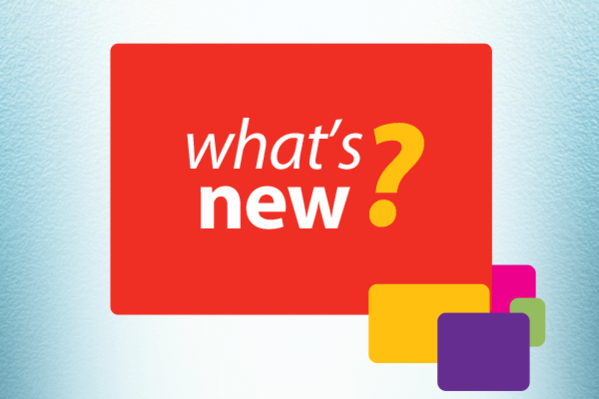This week’s edition is about merging Client and Project records for those situations where you have dreaded duplicate records! This is just one of the options you have to ensure your Org is “healthy” with regards to quality data. For me, more importantly, good quality data and a single source of truth ensures that users trust the system. If users don’t trust the system and the data that’s in it, user adoption will rapidly decline.
Data quality is a huge topic with many solutions and tools available to Chrometa users and Admins and one that certainly warrants a separate Blog. This is being worked on and will be published soon.
So back to merging duplicate Client and Project records. This is a function available to Chrometa solo Users and Admins and to those team members who have the “Delete” permission on Clients and Projects.
Scenario
The scenario for this example is:
Phil has started working on a new client - ACME - and wants to create a Client and Project record in Chrometa immediately to allow him to allocate his time, set up rules, and that all important Target. So far, so good…….
The next day he goes to his practice management system and realizes he did not create the ACME client in it yet. Phil creates the new client in the practice management system with the name ACME LTD (or just ACME), Chrometa syncs the list of Clients and Projects and Phil gets this result:
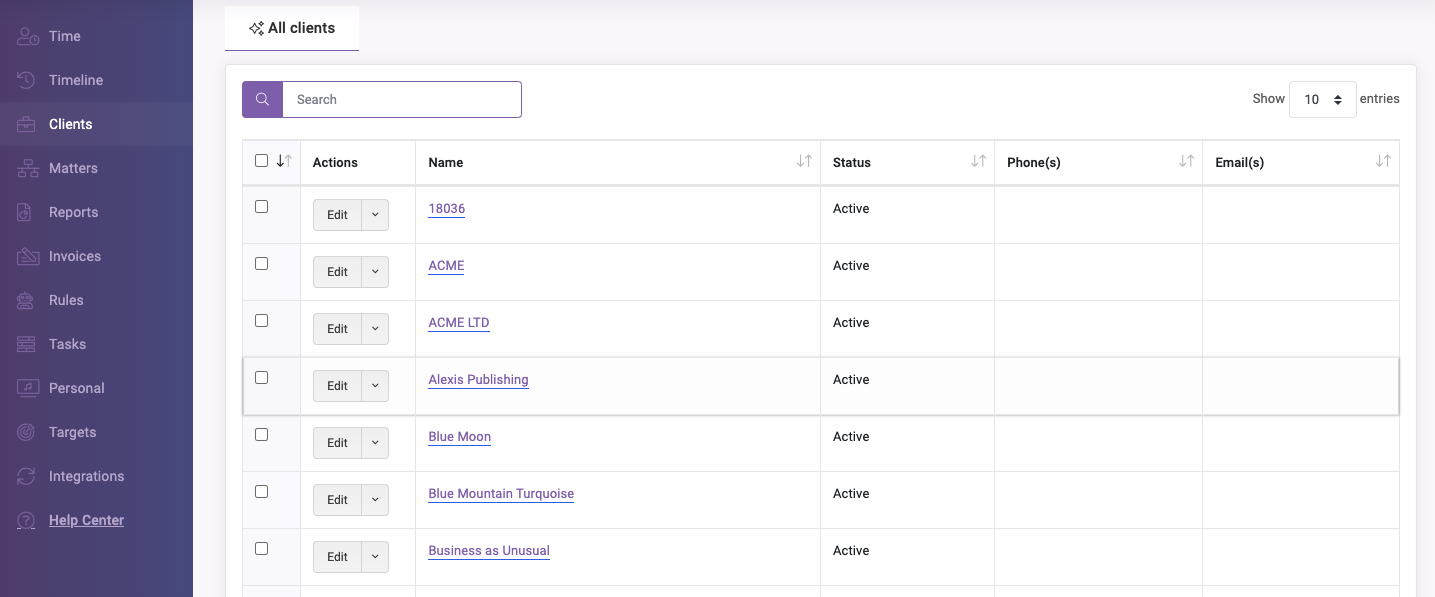
Problem
From looking at Phil's clients list in more detail, he can see that there are two records for the same client
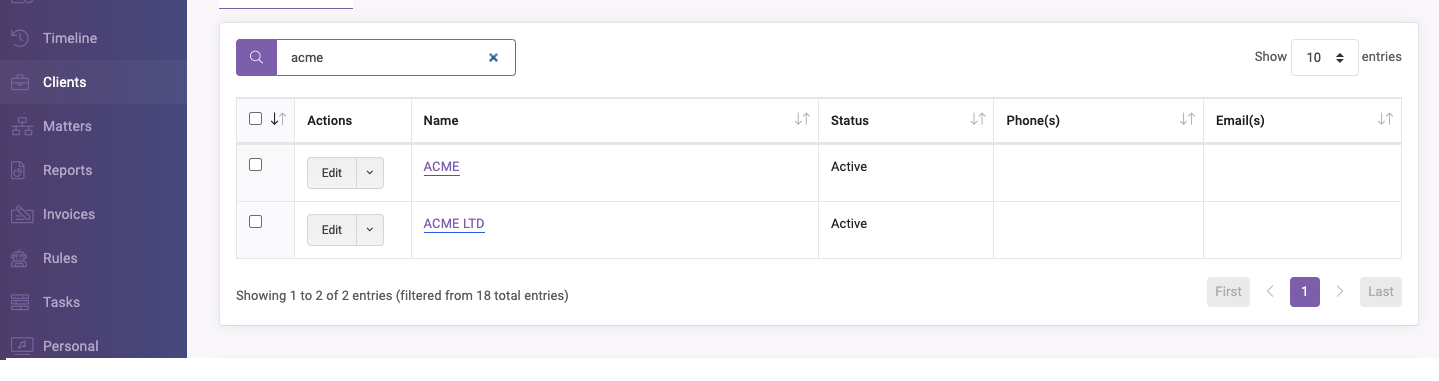
The duplicate rows will also show when allocating the time entries
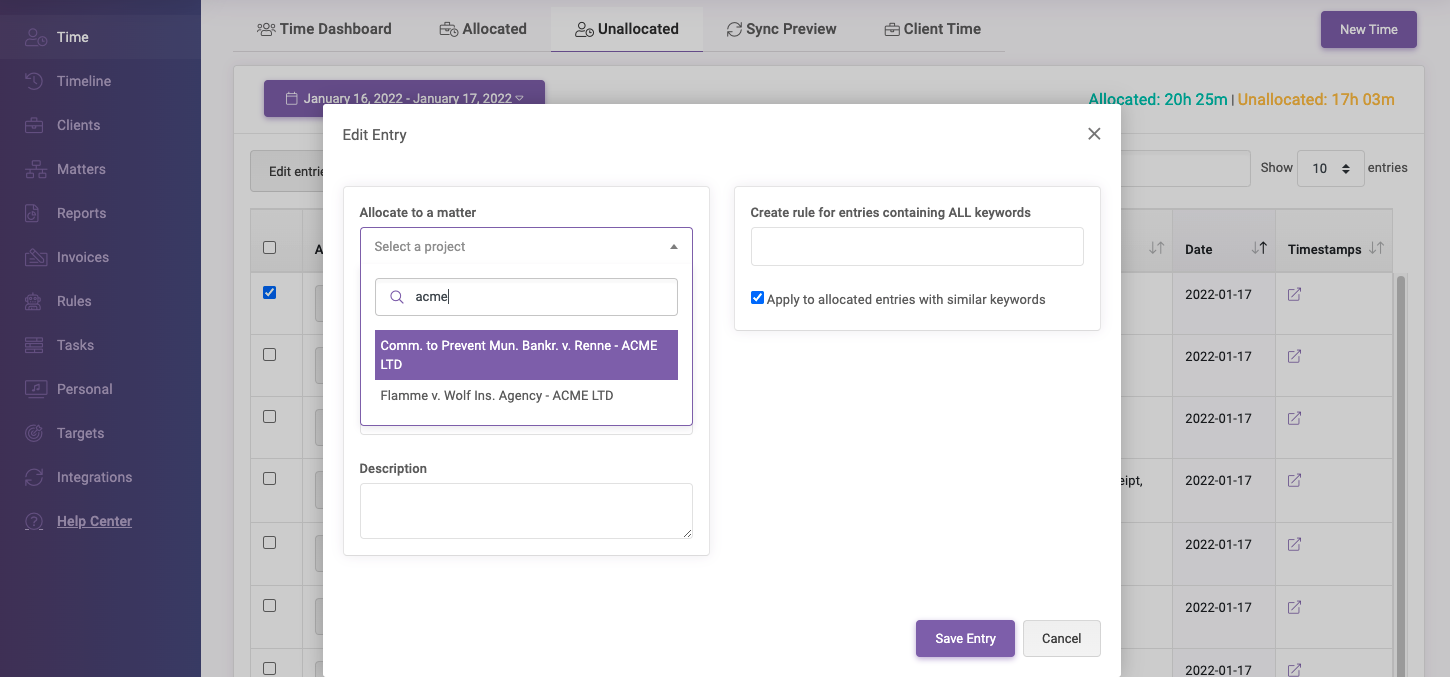
Both clients are valid in Chrometa but only the one coming from the practice management system can export the time.
We don't know which record to delete therefore, the option we have is to merge the records.
Merging Clients
To merge the duplicate Clients, Phil needs to contact his Chrometa team Admin if he doesn’t have the required permissions to merge Clients (the “Delete” permission on Clients is required to merge Client records).
The Chrometa team Admin goes to the Clients page [1] , then types ACME (the Client name) in the search box [2]
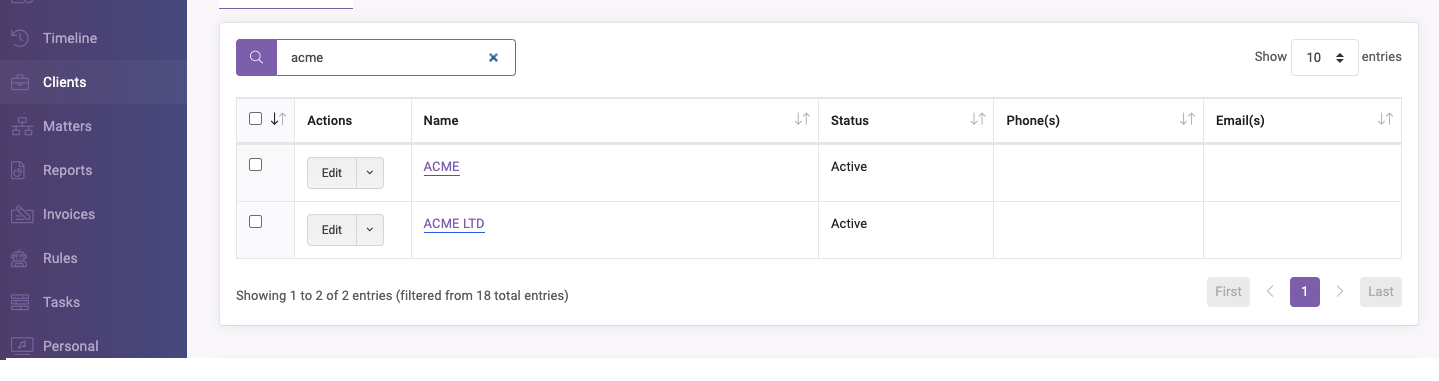
There are two records for ACME however, it is possible to have more than two duplicates.
When the Chrometa Admin clicks on any record (any record will do), they see the ACME client page.
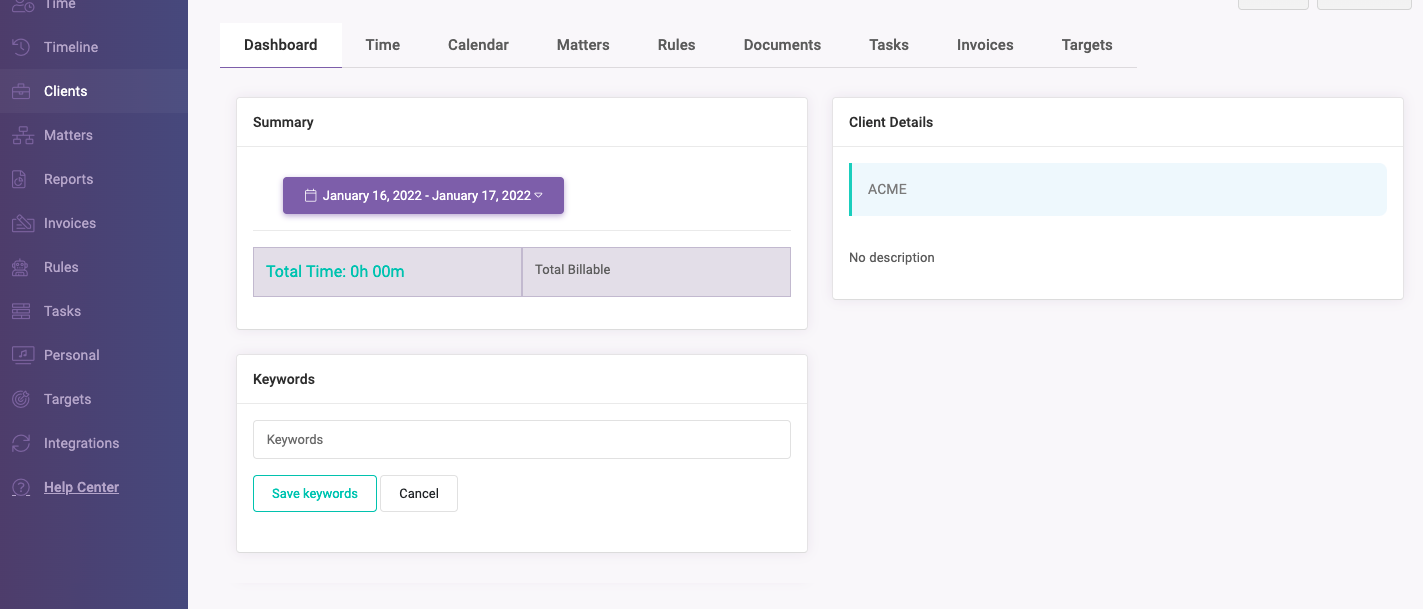
On the ACME page, the Chrometa team Admin click Edit Client [1], types ACME in the Merge with box [1], then select the first result from the dropdown [2] and clicks Save Client [3]
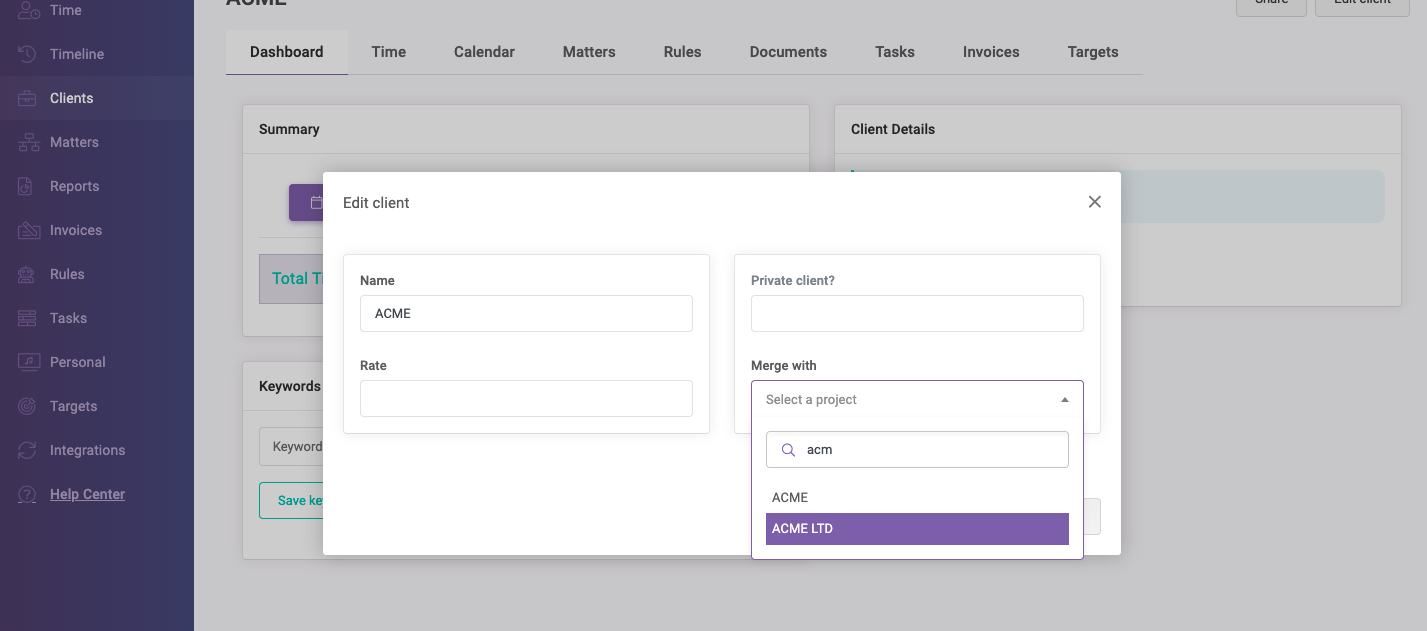
Now both clients are merged, meaning:
- Only the one created in the practice management system is kept
- All allocated time entries to either client are allocated to the remaining one
- All projects belonging to either client belong to the remaining one
- All rules belonging to either client belong to the remaining one
- Allocated time entries can be exported to the practice management system
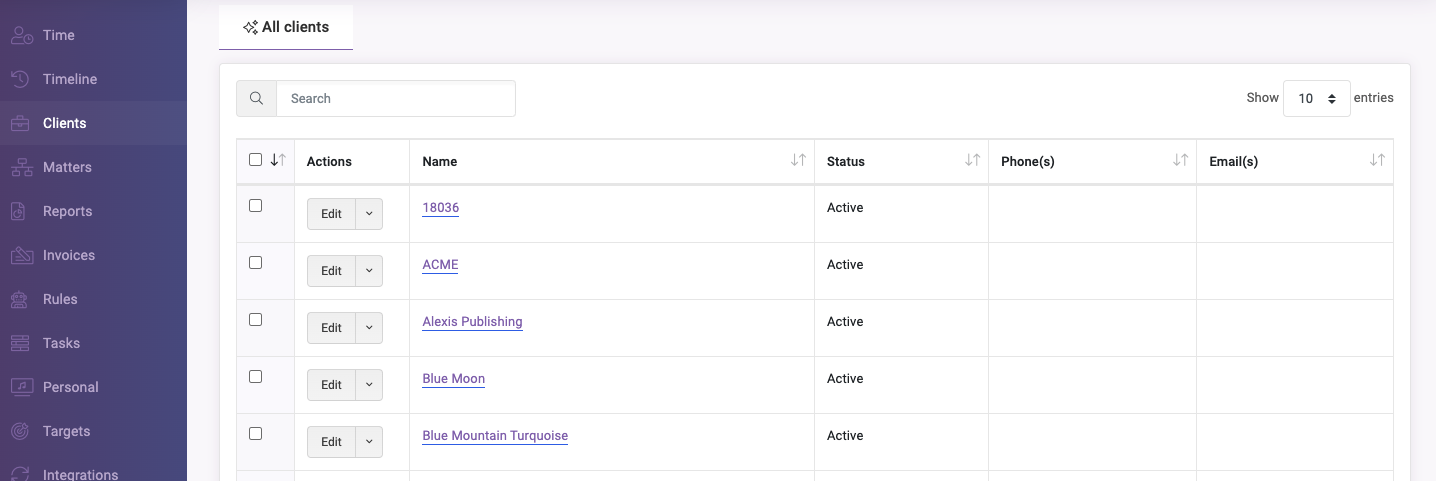
Similar Stories
Enterprise
Automatic timesheets in Clio
Getting your billable time in Clio has never been easier! Turn on the automatic export and let Chrometa do the boring work for you.You can also get your other team member’s time in Clio without any manual step. Just another way Chrometa saves you time! Learn more here. . Read More
Enterprise
New & Improved in Chrometa: Asana Integration, Redesigned Invoices and New Targets Features
Always improving! These are Chrometa's latest product updates for December 2019.. Read More
Enterprise
New & Improved in Chrometa: Retainer invoices,Time and Budget targets and Enhanced Team Timesheet and Time Summary pages
Always improving! These are Chrometa's latest product updates for September 2019.. Read More