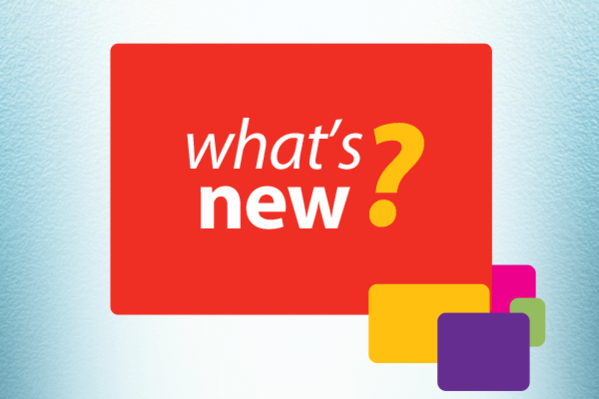Auto Export to Quickbooks!
Getting your billable time in Quickbooks has never been easier! Turn on the automatic export and let Chrometa do the boring work for you.You can also get your other team member’s time in Quickbooks without any manual step. Just another way Chrometa saves you time! Learn more here.
You can now set up Chrometa to automatically export your allocated data to Quickbooks.
Before, you had to login to Chrometa, select a date range, review the data, then export all the time entries or just a matter's time entries to Quickbooks.
You can now skip this step,
By setting up an automatic export, Chrometa sends all your matters' time entries to Quickbooks from the previous day.
You still have the option to manually export time entries (or re-export if something is missing or deleted in Quickbooks).
By default, the automatic export is scheduled at 7am EST (for the previous day's data).
To set it up, go to Account and check 'Automatically export data to Quickbooks'

Manual Export to Quickbooks
Time entries that are already in Quickbooks have a blue Quickbooks logo attached in the Summary view.
In the Time Summary view, select a date range, you can now see all your clients and matters' billable time.
If you need a quick overview for a single client or project, go to Clients/Projects, mouse over the client or project, click 'View Time' and hit the 'Apply' button, a new browser tab opens with the Time Summary view showing only the client or page

Next to each matter, click the 'Export' dropdown to send the data to Quickbooks

You can also use the 'Export' button at the top to send data from all clients and matters

What gets exported?
Time entries are grouped by day, project or customer, task (Quickbooks service) and annotation (or description) before getting exported. Not all the details are sent to Quickbooks. In simpler terms, line #1 is exported, not line #2

Export indicators:
Already exported entries are marked with a blue Quickbooks icon

Entries with a greyed out logo are not in Quickbooks yet

Chrometa’s ‘Auto Export’ feature can be found in your ‘Account located in the left-hand navigation panel. This feature allows you to spend less time on time keeping.
Similar Stories
Enterprise
Automatic timesheets in Clio
Getting your billable time in Clio has never been easier! Turn on the automatic export and let Chrometa do the boring work for you.You can also get your other team member’s time in Clio without any manual step. Just another way Chrometa saves you time! Learn more here. . Read More
Enterprise
New & Improved in Chrometa: Asana Integration, Redesigned Invoices and New Targets Features
Always improving! These are Chrometa's latest product updates for December 2019.. Read More
Enterprise
New & Improved in Chrometa: Retainer invoices,Time and Budget targets and Enhanced Team Timesheet and Time Summary pages
Always improving! These are Chrometa's latest product updates for September 2019.. Read More